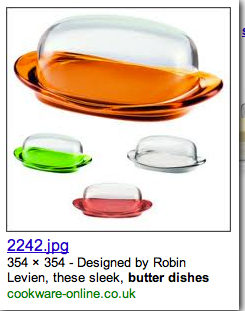Computer Lab Escape Walkthrough
“Click on the printer to get closer. Click on the plug to enable the plugging in act. Click on the switch to make it active. In the same view, click on the switch related to the left side computer. Now click on the button below the red light and switch on the CPU. Once you do that, you will get a printout with a clue. (Password: 1987) Now come back and click on the cupboard which to your left. Use the password, which you’ve obtained through the means of printout, on the number lock of the 3rd cupboard which is at the extreme right side of the left wall. Once you set the number on the number lock, the cupboard opens, and you will find a power cable inside the cupboard. Click and add it to the inventory panel. Come back and click on the right-bottom CPU, to have a look at the back view of the CPU. Click and drag the power cable from the inventory panel and track it on the back view of the CPU. Now close the inner window and click on the plug to plug in, and click on the switch to make the system operative. Now click on the button below the red light to switch on the CPU. Now come back and go to your right. Click on the first keyboard which is to the left side, to get closer. Click again on the keyboard to move. Now you can see a CD. Click and add it to the inventory panel. Come back twice and go to your left. Click on the left-bottom CPU to zoom in. Click again on the CD drive to open. Place the CD into the drive. Now click on the monitor to have a clear view. Click on the folder to open. You will find another clue. Have a look at it. Come back twice and go to your right. Click on the CPU, which is to the right, to move. You will find a key there. Click and add it to the inventory panel. Click on the cupboard which is to the right. Use the key from the inventory panel to open the cupboard. You will find a screw driver. Click and add it to the inventory panel. Come back and go to your left side. Click on the speaker to get closer. Click again on the left speaker, so that it turns back. Use the screw driver twice from the inventory panel on the screws to unscrew them. You will get a magnet. Click and add that to the inventory panel. Click on the CPU which can be found at the left-bottom of the scene. Use the magnet in between the two CPUs. A key gets attracted towards the magnet. Click on the key to add it to the inventory panel. Come back and go to your left. Click on the cupboard to move closer. Click on the opened cupboard, so that it gets closed. Now you will be able to see another cupboard. Use the key from the inventory panel to open the cupboard. Inside the cupboard, you will find a power cable. Click and add it to the inventory panel. Now come back and click on the scanner which is to the right. Click again on the scanner to have a look at the back view. Track the power cable from the inventory panel on the back view. Now close the inner window. Click on the scanner plug to plug in. click on the switch to switch on the scanner. Come back and go to your left. Click on the CPU of the 3rd system found towards the left side to move closer. Click on the back corner of the CPU to have a look at the back view. Click on the plug which is at the backside to unplug it. Close the inner window and now click on the plug to add the power cable to the inventory panel. Come back and go to your right. Click on the CPU of the 3rd system’s to get closer. Click again to see the back view. Click and drag the collected power cable to the back view of the CPU. Click the net cable to connect. Now close the inner window. Now click on the plug to plug in. Click on the button below the red light to switch on the system. Click on the monitor to have a clear view. Now click on the scanner icon to open. You will be asked to find the password. Close that window and click on the internet explorer icon. Now type “Search password” on the Google search area and click “Search”. After loading, you will get the password as 32. Come back twice and go to your left. Click on the cupboard which is to the left. Now enter the number in the number lock (1332) Inside the cupboard, you will find a RAM. Click and add it to the inventory panel. Come back and go to your right. Click on the left-bottom CPU to get closer. Click again to have a look at the back view of the CPU. Use the screw driver from the inventory panel twice on the CPU to remove the cabinet. Now click and drag the RAM from the inventory panel to the back view of the CPU. Close the inner window and click on the switch to make the system operative. Now switch on the CPU too. Click on the monitor to have a clear view. Click on the word file in the monitor to view the password Come back twice and go to your left. Click on the cupboard to get closer. Enter the number in the number lock to open the cupboard. (5657) You will find a key inside the cupboard. Click and add it to the inventory panel. Come back and go to your right. Click on the door which is to the right. Use the key from the inventory panel to open the door. That’s it.. You have escaped..!!!”